How to prohibit and restrict printing on a printer to a specific user.
If you set print actions or quotas on a printer, they are triggered when any user prints. If you want to set printer restrictions for certain users only, you must explicitly specify those to whom the printer's quota explicitly applies.
Example:
For user Oleg it is necessary to disable printing on HP LaserJet 9000 PCL6 printer.
- Right-click on the HP LaserJet 9000 PCL6 properties and go to the "Printing Actions" tab
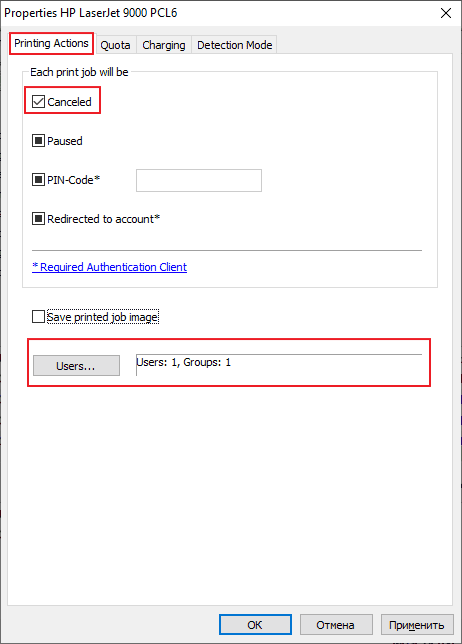
- Set the print action to "Canceled".
- Use the "Users" button to select the users and/or groups for which this print action will apply.

- Select the mode for users only from the list.
- Save the settings.
In the given scenario, user Oleg and all members of the PRNWEBACCESS group will not be able to print on the HP LaserJet 9000 PCL6 printer. All documents of these owners on this printer will be deleted when they try to print.
Any other users not in the PRNWEBACCESS group can print to this printer without restriction.
Example:
For user Oleg, you should limit printing on your Canon UFR II Color printer to no more than 50 pages per day.
- Right-click on the Canon UFR II Color properties and go to the "Print Quotas" tab.

- Set the period and the maximum number of pages.
- Add users and/or groups for which the quota for this printer will apply
- Save the settings.
In the current quota, user Oleg will be able to print no more than 50 pages per day on the Canon UFR II Color printer. Other users can print without restrictions.